Sales Return allows businesses to manage product returns, update stock, and record refunds or credit adjustments. 🚀📦
📌 Two Ways to Process a Sales Return in BillBook #
✅ First Way (Recommended – Editing the Invoice Directly) #
✅ Go to → Sell → List Sales
✅ Find the invoice for the sale that needs to be returned/adjusted.
✅ Click “Edit Invoice” ✏️
✅ Remove the returned product or reduce the quantity.
✅ Click “Save” 💾
📌 What happens next?
- The returned quantity is automatically added back to stock 📦
- The sales record updates to reflect the return 🔄
✅ Second Way (Manual Sales Return Entry) #
✅ Go to → Sales Return Section
✅ Add the returned product, quantity, and reason.
✅ Process the refund or issue store credit as needed.
📌 This method is useful when managing complex returns separately from the original invoice.
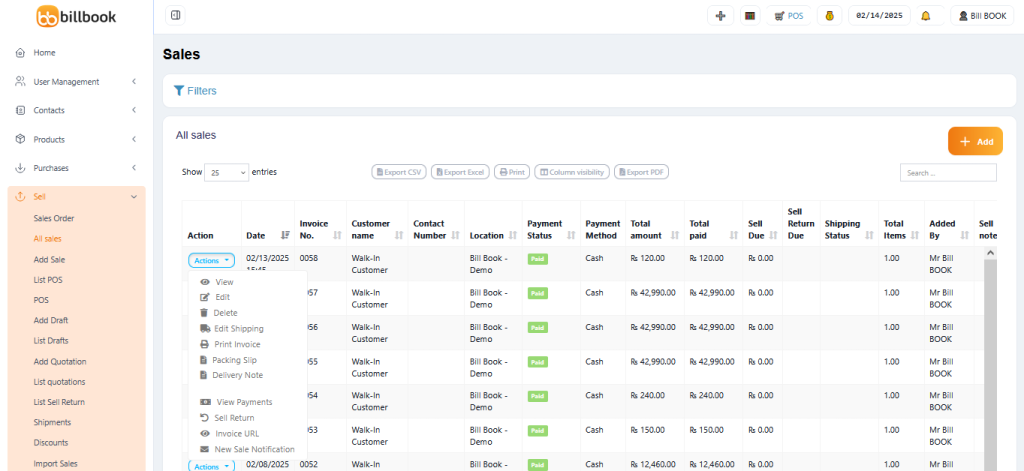
❓ Why Doesn’t the Sales Return Reduce Payment from the Parent Invoice? #
BillBook tracks returns separately in financial reports for better accuracy.
📊 How is it Adjusted? #
- Profit & Loss Report: Sales returns are automatically adjusted.
- Payments Handling:
- Users must manually record the refund/payment adjustment.
- Go to Transactions and add a refund entry for proper tracking.
📌 This ensures that all transactions are correctly recorded and reflected in financial reports.
🚀 Why Use BillBook’s Sales Return Feature? #
✅ Automatically updates stock when returns are processed 📦
✅ Provides clear records for refunds & adjustments 💰
✅ Ensures accurate reporting in Profit & Loss statements 📊
✅ Allows easy editing of past invoices for quick return processing ✅
With BillBook’s Sales Return feature, managing product returns is simple and efficient! 🚀🔄
Let me know if you need any refinements! 😊



