A Purchase Requisition (PR) is an internal document that helps businesses request purchases when stock reaches low levels. This ensures inventory remains stocked and purchases are well-managed. 🚀📦
📌 What is a Purchase Requisition (PR)? #
✅ A Purchase Requisition is created when stock drops below the alert quantity.
✅ Employees use it to request approval for purchasing needed products.
✅ Only products below the set alert quantity will appear in the PR.
📌 This feature helps businesses streamline purchase requests before they turn into actual purchase orders.
🔹 Enabling Purchase Requisition #
✅ Go to → Settings → Business Settings → Purchase
✅ Enable “Purchase Requisition” ✅
✅ Click “Save” 💾
✅ The Purchase Requisition tab will now appear in the sidebar.
✅ Click “Add” and enter the required details.
📌 Once enabled, employees can generate PRs when stock levels drop!
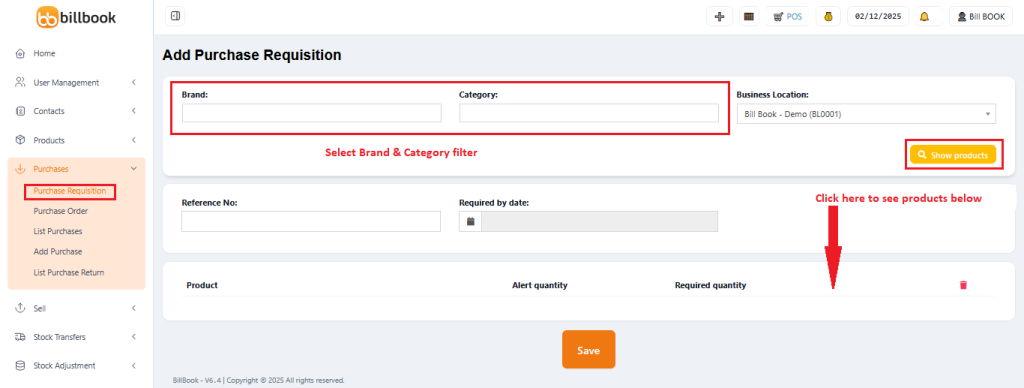
🔄 Converting a Purchase Requisition into a Purchase Order #
Once a PR is added, it needs to be converted into a Purchase Order (PO).
✅ Go to → Purchase Order → Add
✅ Select the corresponding Supplier
✅ The PR ID will be displayed.
✅ Select the required PR ID to convert it into a Purchase Order.
📌 This makes the purchasing process smoother and ensures approvals before making actual purchases!
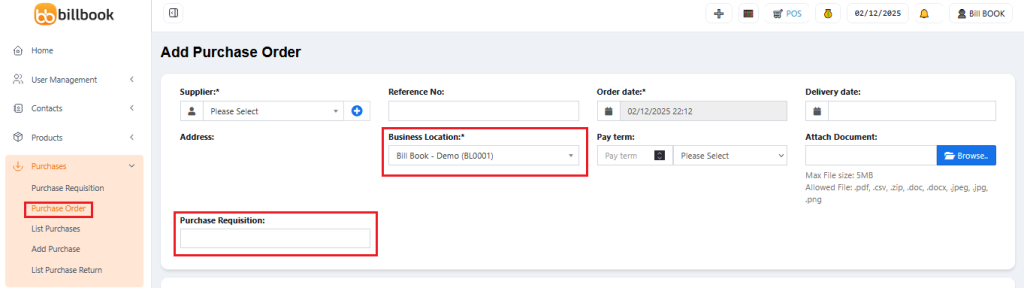
📌 Handling Partial Purchases #
✅ If the ordered quantity in the PR is reduced during conversion to a Purchase Order, the system will:
- Automatically change the PR status to “Partial”.
- Keep track of the remaining items still needed.
📌 This ensures that any pending stock requirements are not forgotten!
🚀 Why Use Purchase Requisition in BillBook? #
✅ Helps maintain proper stock levels 📦
✅ Ensures employees follow an approval process before purchasing ✅
✅ Reduces unnecessary stock orders by tracking low-stock products only 📊
✅ Converts approved PRs into Purchase Orders easily 🔄
With BillBook’s Purchase Requisition feature, managing inventory and supplier orders is more efficient! 🚀📄
Let me know if you need any refinements! 😊



