The Commission Agent feature is perfect for businesses that pay sales agents a commission on every sale they bring in. With BillBook, you can track commissions efficiently and automate the calculation process! 🚀
🔄 Enabling & Choosing Commission Agent Type #
By default, the Commission Agent feature is disabled. To enable it:
✅ Go to → Settings → Business Settings → Sales
✅ Find the “Sales Commission Agent” dropdown
✅ Choose from 3 different commission agent types:
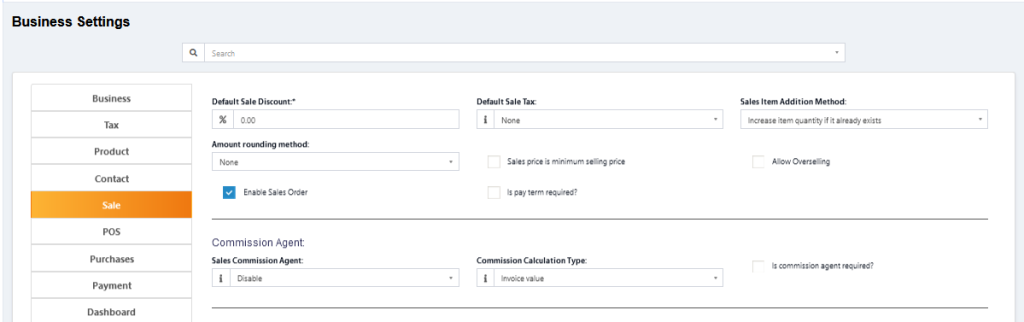
1️⃣ Logged-in User 👤 #
- The user adding the sale automatically becomes the commission agent for that sale.
- Useful for businesses where sales agents manage their own transactions.
2️⃣ Select from User’s List 📋 #
- In POS & Sales Screen, you’ll see a list of users in your business.
- The salesperson can select a commission agent from this list.
3️⃣ Select from Commission Agent List 🎯 #
- In POS & Sales Screen, a separate list of Sales Commission Agents will appear.
- The user adding the sale selects the agent from this list.
👉 Choose the option that best suits your business needs!

📊 Adding Commission Percentage #
✅ You can assign a commission % when adding or editing a user or Sales Commission Agent.
✅ The system will automatically calculate commissions based on sales.
📌 Commission Calculation Type #
BillBook offers two methods for calculating commission:
1️⃣ Invoice Value Method 🧾 #
- The commission is based on the total invoice amount.
- Example:
- An agent generates $5000 in invoices in a month.
- If their commission rate is 10%, they will receive $500 as commission.
2️⃣ Payment Received Method 💵 #
- The commission is based on actual payments received, not just the invoice amount.
- Example:
- An agent’s monthly invoice total is $5000.
- But only $2000 is received in that month.
- With a 10% commission rate, the agent gets $200 for that month.
- If the remaining $3000 is paid the next month, the agent gets an additional $300 then.
💡 Note: Commissions are calculated without shipping or tax costs—they apply only to sales revenue.
📉 Viewing Commission Reports #
Want to check the total commission earned?
✅ Go to → Reports → Sales Representative Report
✅ Select the User whose commission details you want to see.
✅ You’ll get a detailed summary, including:
- Total Sales 📊
- Total Sales Commission 💰
- Total Expenses 📉
✅ A breakdown of all transactions will also be displayed.
💲 Paying Out Commissions #
BillBook provides two ways to pay commissions:
1️⃣ Using Expenses 📝 #
✅ Calculate the commission from the Sales Representative Report.
✅ Once paid, record it as an expense in the Add Expense menu.
✅ In Add Expense, select the correct Expense-For category.
2️⃣ Using the HRM Module 🏢 #
✅ If you use the HRM (Human Resource Management) module, commissions can be automatically included in payroll.
✅ The system adds commissions as Payroll Components, so both the business owner and the agent can see commission details.
With BillBook’s Commission Agent feature, managing sales commissions is automated and hassle-free! 🚀💰



